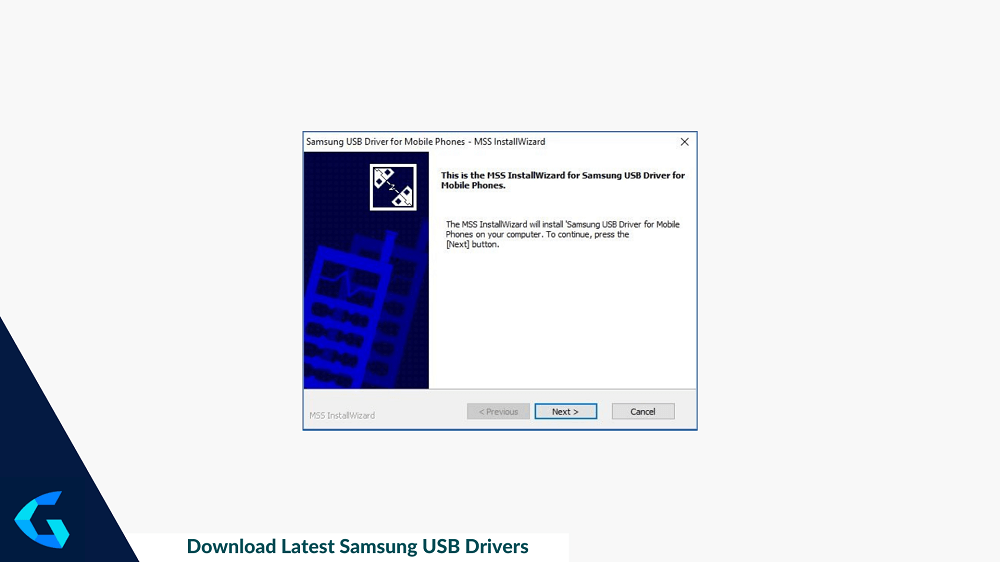
Samsung USB Drivers setup is a simple Windows program especially helps you to connect your Samsung Android devices to the computer. You need the driver to move files, sync data, and also use Odin to flash the original firmware.
Connecting your gadget using a USB cable, on the other hand, would be adequate. You must first download and install its accompanying Samsung USB Drivers so that the PC can recognize your mobile device. Apart from that, these drivers provide a slew of additional valuable features that merit your attention. So, before you download the newest Samsung USB drivers, consider the advantages of using them.
PAGE CONTENTS
What is Samsung USB Drivers
All data may now be simply shared, synced, and transferred wirelessly. However, there is no denying that a direct USB connection is still the simplest and fastest way to transfer information between your smartphone and your computer. A USB connection is also required when flashing stock firmware using Odin, debugging applications, building programs, working with ADB commands, and other tasks.
Download Samsung USB Driver Latest v1.7.59 for Windows
I’ve provided the most reliable download link for the most recent version of Samsung’s USB Driver (v1.7.59), which is compatible with Windows. The drivers are fully functional in both the automated Installer and the manual configuration.
The provided USB Drivers are compatible with both 32-bit and 64-bit versions of Windows 7, 8, 8.1, 10, and 11.
- Samsung_Driver v1.7.59.0 Download Link Latest
- Samsung_Driver v1.7.56.0 Download Link
- Samsung_Driver v1.7.48.0 Download Link
- Samsung_Driver v1.7.31.0 Download Link
| Also Read |
| SamFw Frp Tool 4.7.1 (Samsung FRP Tool) Latest Version |
| Samsung Odin Flash Tool (Latest Versions) for Windows |
How to Install Samsung USB Drivers on your Windows
Setup your device with the Samsung USB Drivers using this procedure. Reset your phone to stock settings using the original firmware: Let’s try them.
- You can use WinRAR or 7zip to open the zip file after you’ve downloaded the file from the link above.
- Then, open the extracted folder and click on the (.exe) file.
- Click on the Yes button to allow the installation process as a user account control on Windows.
- Now, click on the Next button in the driver installation window.
- choose your preferred Region and Language > Click on the Next button.
- Click on the Install button Finally, the installation process will start and wait for it to complete.
- Then, Reboot your computer and you’re done.
Okay, folks. This guide should be helpful. After following this instruction, you may quickly connect your Samsung smartphone to the computer and sync or flash files. Please rate this page and Leave comments with questions.